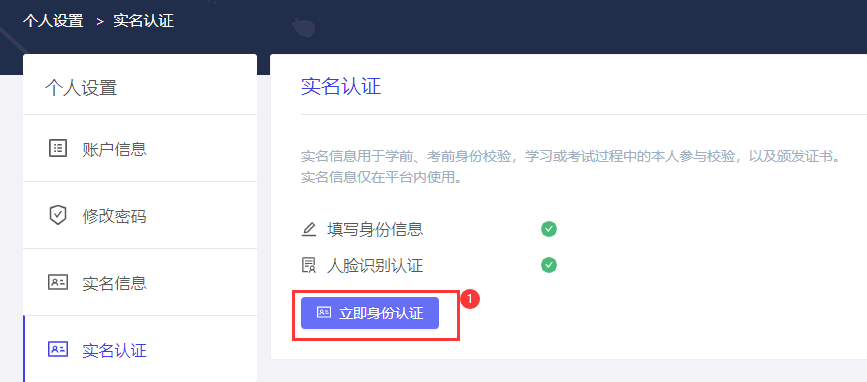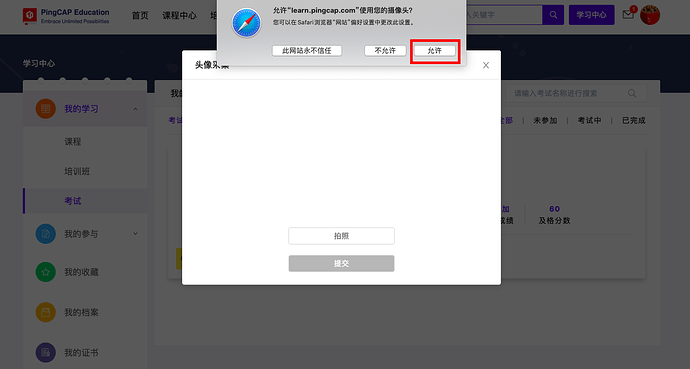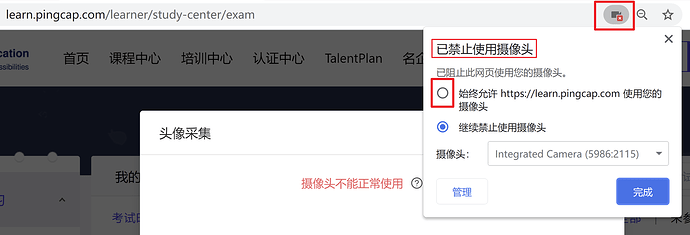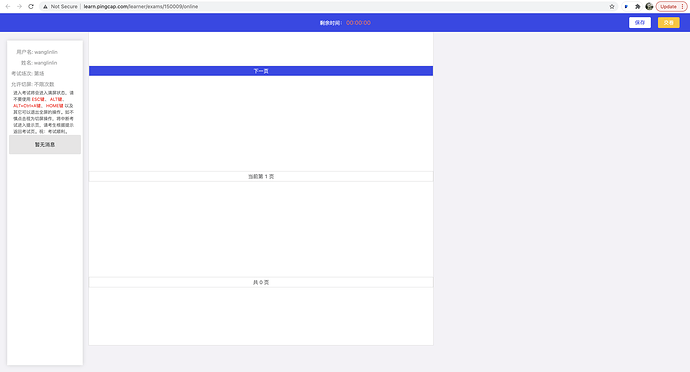Note:
This topic has been translated from a Chinese forum by GPT and might contain errors.Original topic: 【考试指南】PingCAP 在线考试操作指南
PCTA (PingCAP Certified TiDB Associate) is the abbreviation for PingCAP Certified TiDB Database Associate. PCTA requires the ability to install, deploy, and perform daily maintenance on distributed relational databases. PCTA candidates need to learn and master the basic knowledge of TiDB architecture principles, installation and deployment, and peripheral tools.
PCTP (PingCAP Certified TiDB Professional) is the abbreviation for PingCAP Certified TiDB Database Professional. PCTP requires the ability to manage large distributed relational database clusters. PCTP candidates need to learn and master advanced content such as in-depth principles of TiDB, advanced features, performance tuning, SQL optimization, troubleshooting, and high availability architecture. To become PCTP certified, one must first obtain PCTA certification.
PCSD (PingCAP Certified SQL Developer) is the abbreviation for PingCAP Certified SQL Developer. This certification is aimed at verifying the ability to use TiDB SQL, leverage TiDB’s unique features to enhance application scalability and robustness, and optimize SQL.
Successfully passing the certification exams will grant you the corresponding certification certificate and priority recommendation for high-paying positions in the TiDB ecosystem enterprises!
I. Pre-exam Preparation
1. Complete Real-name Authentication
Click on the avatar, go to Personal Settings → Real-name Authentication , click “Authenticate Now” to fill in your real name and ID number, and perform facial recognition authentication. (Real-name authentication is required before entering the exam, no need to repeat the authentication)
2. Conduct Online Exam System Test
To help everyone adapt to the online exam environment in advance, we have opened the online exam system test channel.
Test address: https://learn.pingcap.com/learner/exam-market/detail/120005
The “Online Exam Process Experience” exam is open long-term. It is recommended that everyone conduct a system test in advance before the official exam to avoid system incompatibility issues during the official exam.
II. Exam Rules
- Ensure that your computer and network are functioning normally during the exam. If the exam fails due to personal network issues, PingCAP Training and Certification Exam Center will not be responsible, and your exam qualification will be voided.
- During the exam, you must not exit full screen or switch computer screens. Violations exceeding the set number of screen switches will result in the system automatically submitting the exam.
- During the exam, adhere to public order and good morals, be honest and sincere, and do not consult materials such as textbooks or web pages; do not contact or consult others in any way, otherwise, it will be considered cheating, and your exam results will be canceled.
- The copyright of the exam questions belongs to PingCAP Training and Certification Exam Center. Without prior written permission, no unit or individual may copy, reproduce, edit, publish, sell, or publicly disclose the exam questions. PingCAP Training and Certification Exam Center reserves the right to pursue legal responsibility.
- Do not arbitrarily change machines or IP addresses during the exam.
- If you accidentally exit the exam system (e.g., due to a crash or power outage), the system will not automatically submit the exam. Candidates need to log back into the system as soon as possible to continue the exam. If you re-enter the exam before the countdown ends, you can continue answering; if you re-enter after the countdown ends, the system will prompt you to submit the exam, and you cannot continue answering.
- After completing the answers, be sure to click the submit button to submit the exam. Do not close the browser directly.
III. Exam Environment Requirements
- Browser requirements: Google Chrome, IE9/IE10/IE11, Firefox version 5.0 and above;
- Close communication tools such as QQ, WeChat, and Fetion, and close other web pages and programs with automatic pop-up windows.
IV. Common Issues and Solutions
- What if the camera cannot be used normally during the real-name authentication process (as shown below)?
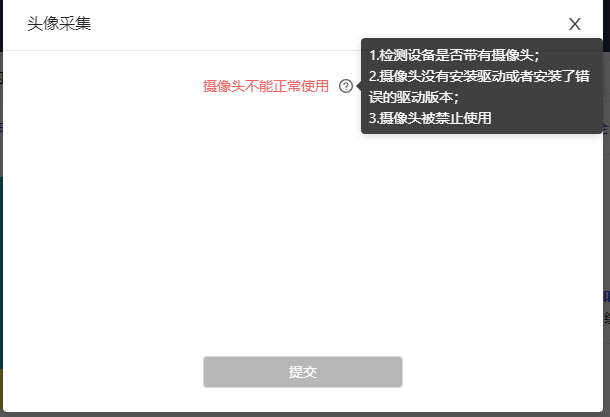
→ Click the ![]() icon on the right to check possible reasons
icon on the right to check possible reasons
- Check if the device has a camera and if the camera driver is installed.
- Check if the camera usage is allowed:
If the camera is disabled, click the camera icon in the address bar, select “Always allow,” and refresh the page.
- What if there are no exam questions after starting the exam (as shown below)?
→ Close the current exam page and re-enter the exam.
Wishing everyone success in passing the exam!